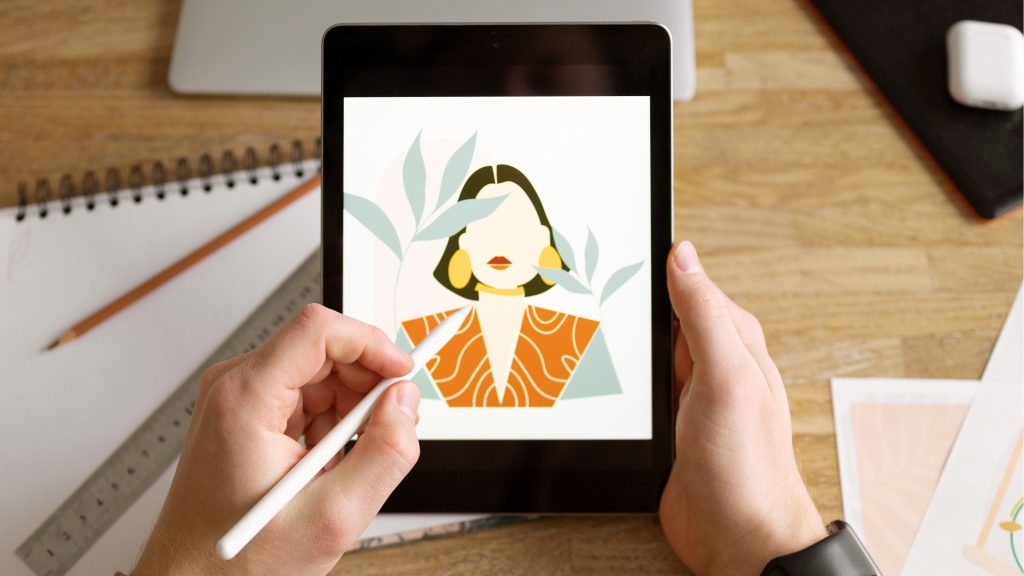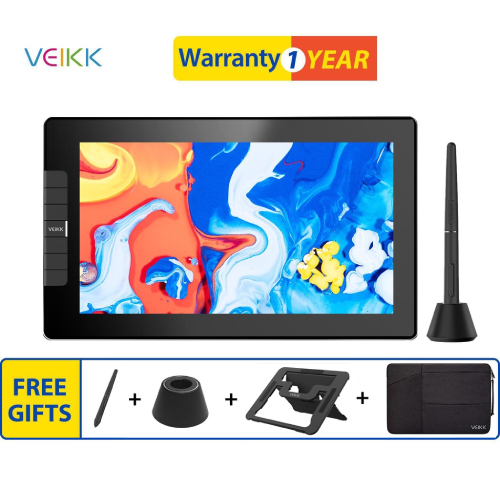Choosing the ideal drawing tablet requires a careful consideration of various factors. In this review, we’re here to help you discover the ideal drawing tablet that suits your artistic flair. From budget-friendly options to top-notch tablets loaded with features, let’s explore the possibilities and simplify the process of finding your perfect digital canvas.
7 Best Drawing Tablet (Philippines)
XPPen Artist 12

The Artist 12 Pen Display impresses with its compact design and practical weight of 880g. The dimensions of 346.2 x 209 x 12 mm strike a balance between portability and usability. Notable features include an 8-key shortcut setup, a 1920 x 1080 display resolution, and an impressive color gamut of 90% NTSC, 127% sRGB, and 94% Adobe RGB. The stylus, X3 Elite, offers 8192 pressure levels and a tilt of 60°, enhancing precision and flexibility in creative work.
VEIKK VK1200
VEIKK’s VK1200 boasts a sleek design with dimensions of 319 x 190 x 12mm and a working area of 10" x 6". With a pressure sensitivity of 8192 levels and a tilt of 60°, the P05 pen ensures a dynamic drawing experience. The tablet is fully laminated, contributing to visual clarity, and it comes with a 24-month limited hardware warranty, emphasizing the brand’s commitment to durability.
Wacom One (DTC-133) Graphic Drawing Pen Display Tablet
Wacom One’s Graphic Drawing Pen Display Tablet offers a sophisticated design in Flint White. The 13.3-inch display with a resolution of 1920 x 1080 pixels provides a crisp visual experience. Notable productivity boosters include ExpressKeys and Touch Ring, enhancing user interaction. The pen, equipped with 4096 pressure levels and tilt support of 60 degrees, adds precision to creative endeavors.
VEIKK Studio VK2200
For users desiring a larger canvas, VEIKK Studio VK2200 presents a 21.5-inch screen with rich features. With a 1920 x 1080 resolution and a color gamut of 92% NTSC and 120% sRGB, it caters to artists prioritizing detailed and vibrant visuals. The inclusion of eight shortcut keys and two quick dials contributes to an efficient workflow. However, the bulkier design may not suit users with limited workspace or a tighter budget.
XP-Pen Artist Pro 16TP
The XP-Pen Artist Pro 16TP commands attention with its UHD display boasting a resolution of 3840 x 2160. With a 10-point multi-touch screen, it offers stunning visual clarity and intuitive navigation. The stylus, with 8192 pressure levels and a tilt of 60°, ensures precise control. While the larger 16-inch display caters to professional needs, the premium price may not align with users seeking more budget-friendly or compact options.
Wacom Cintiq (DTK-1660/2200)
Wacom’s Cintiq series, priced at a premium, maintains its reputation for quality and durability. The adjustable stand and productivity boosters like ExpressKeys and Touch Ring enhance workflow. The tablet offers a high-resolution display, but factors like the higher price tag and relatively heavier build may be considerations for users with budget constraints or a need for portability.
Huion Kamvas Pro 24
The Huion Kamvas Pro 24 emerges as a premium option with a 23.8-inch 4K display. Offering a wide color gamut of 98% NTSC and 140% sRGB, it targets users who prioritize detailed and vibrant visuals. The inclusion of a battery-free pen adds convenience. However, the premium price and heavier build might be deterrents for users looking for more budget-friendly or portable alternatives.
Conclusion
In conclusion, while XP-Pen remains a reliable brand, the best drawing tablet ultimately depends on individual preferences, budget considerations, and specific feature requirements. VEIKK and Huion emerge as compelling alternatives, offering competitive features without explicitly emphasizing price, making them worth considering for artists seeking value for money. Wacom, with its reputation for quality, comes with a higher price tag, making the selection process contingent on aligning with unique artistic needs and preferences.
Guide to Buying a Drawing Tablet
Choosing the right drawing tablet is crucial for artists and designers looking to elevate their digital artistry. With a plethora of options available, understanding key features is essential to make an informed decision. Here’s a comprehensive guide to help you navigate the world of drawing tablets:
1. Dimension: Size Matters
Consider the tablet’s dimensions in relation to your workspace and drawing preferences. A larger surface area provides more room for intricate details, while smaller tablets are portable and suitable for on-the-go artists.
2. Tilt Functionality: Embrace Natural Angles
Look for tablets with tilt sensitivity. This feature allows you to vary your brush strokes by tilting the stylus, mimicking the natural feel of traditional art tools. Tilt functionality enhances the overall expressive range of your digital artwork.
3. Pressure Levels: Sensitivity Unleashed
Pressure sensitivity is a critical factor. A higher pressure level allows for more nuanced control over line thickness and opacity. Tablets with 2048 or more pressure levels are recommended for professional artists seeking precision and sensitivity.
4. Viewing Angle: A Clear Perspective
Opt for a tablet with a wide viewing angle. This ensures that colors and details remain consistent, whether you’re working directly on the tablet or viewing it from different angles. An IPS (In-Plane Switching) display is preferable for better color accuracy.
5. Touch Screen: Intuitive Interaction
Some tablets come with touch-screen capabilities, enabling multi-touch gestures. This feature can enhance your workflow by allowing you to zoom, rotate, and navigate your canvas effortlessly. However, it’s not a necessity for all artists, so consider your specific needs.
6. Anti-Glare: Minimize Distractions
An anti-glare or matte screen reduces reflections and minimizes eye strain, providing a more comfortable drawing experience. This feature becomes particularly crucial if you work in varying lighting conditions or spend extended periods in front of your tablet.
7. Compatibility: Seamless Integration
Ensure the tablet is compatible with your operating system and preferred design software. Check for driver support and regular updates to guarantee smooth integration with the latest tools and applications. Some tablets offer cross-platform compatibility, allowing you to switch between different devices seamlessly.
8. Express Keys and Shortcuts: Streamlined Workflow
Look for tablets with customizable express keys and shortcuts. These can significantly improve your workflow by providing quick access to frequently used commands, reducing the need to switch between the tablet and keyboard.
9. Wireless Connectivity: Unleash Your Creativity
Consider the convenience of wireless connectivity. Some tablets offer Bluetooth capabilities, reducing cable clutter and providing more flexibility in your workspace. However, ensure that the tablet’s performance remains robust without any noticeable lag.
10. Budget Considerations: Balancing Features and Cost
While it’s tempting to go for high-end models, consider your budget. Many mid-range tablets offer excellent performance and features suitable for both beginners and experienced artists. Prioritize the features that align with your artistic needs.
In conclusion, finding the right drawing tablet involves assessing your unique requirements and balancing them with available features. Consider your artistic style, preferred workflow, and budget to make an informed decision that empowers your creative journey.
FAQs about Drawing Tablet
1. What is a drawing tablet?
A drawing tablet, also known as a graphics tablet or pen tablet, is a digital input device that allows artists and designers to create digital art by drawing directly on the tablet surface with a stylus or pen.
2. How does a drawing tablet work?
Drawing tablets consist of two main components: a flat surface that detects the stylus movements and a stylus that acts as a pen. The tablet captures the position, pressure, and tilt of the stylus, transmitting this information to the computer, where it is translated into digital images.
3. What is pressure sensitivity, and why is it important?
Pressure sensitivity refers to the tablet’s ability to recognize varying levels of pressure applied by the stylus. This feature is crucial for creating dynamic and expressive digital art, allowing artists to control line thickness, opacity, and shading by adjusting the pressure applied to the stylus.
4. Do I need a screen on the tablet for drawing?
No, not all drawing tablets have built-in screens. Tablets without screens require you to draw on the tablet surface while looking at your computer monitor. Tablets with screens, often called display tablets, allow you to draw directly on the screen, providing a more intuitive and direct drawing experience.
5. What is tilt sensitivity, and is it important?
Tilt sensitivity allows the tablet to recognize the angle at which the stylus is tilted. This feature is beneficial for creating natural and varied brush strokes, similar to traditional art tools. Tilt sensitivity enhances the overall versatility and expressiveness of your digital artwork.
6. How do I choose the right size for a drawing tablet?
The size of the drawing tablet depends on your personal preferences and workspace. Larger tablets offer more drawing space and are suitable for detailed work, while smaller tablets are more portable. Consider your drawing style and available workspace when choosing the tablet size.
7. Are drawing tablets compatible with all software?
Most drawing tablets are compatible with popular design software such as Adobe Photoshop, Illustrator, CorelDRAW, and others. However, it’s essential to check the tablet’s specifications and compatibility with your specific operating system and software before making a purchase.
8. Do stylus pens require batteries?
In general, drawing tablets do not require batteries. The stylus is either passive (battery-free) or active (battery-powered). Battery-free styluses use electromagnetic technology to transmit signals, while active styluses may require periodic battery replacement or recharging.
9. Can I use a drawing tablet for tasks other than drawing?
Yes, drawing tablets can be versatile tools. Apart from digital art creation, they can be used for photo editing, graphic design, 3D modeling, and even general computer navigation. Some tablets with touch-screen functionality also support multi-touch gestures for additional functionality.
10. What should I consider when choosing a drawing tablet for beginners?
For beginners, it’s advisable to choose a drawing tablet that is user-friendly, offers a comfortable drawing area, and fits within your budget. Look for tablets with good pressure sensitivity, a reasonable size, and compatibility with popular software to support your learning and creative exploration.
Remember to research and compare different models based on your specific needs and preferences before making a purchase.